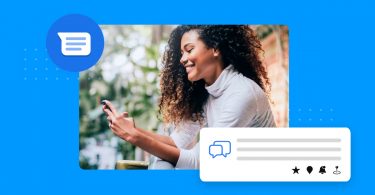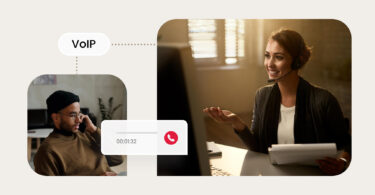Your Facebook Messenger inbox is an essential communication and marketing tool for your business. According to Birdeye data, 87% of businesses consider Facebook important or mission-critical. This statistic underscores the significance of leveraging tools like Messenger and Facebook reviews as valuable marketing assets.
Unfortunately, sometimes Facebook Messenger inboxes can become cluttered due to the continuous onslaught of messages from leads, customers, and vendors.
Knowing how to delete messages on Facebook Messenger can help you prioritize important messages and grow your business efficiently. This guide will help you understand how to delete messages on Facebook Messenger and help you take control of your digital conversations to finetune your Facebook Messenger marketing efforts.
Table of contents
Manage Your Social Media Accounts from One Dashboard
Want to see the impact of Birdeye on your business? Watch the Free Demo Now.
Why you may need to delete Facebook messages?
Some messages on Facebook Messenger are important conversations that convert into sales. But it’s all too easy for important messages to fall through the cracks amidst the avalanche of other casual messages.
Knowing how to delete messages on Messenger will help you get rid of the noise and easily locate crucial conversations.
How to delete messages on Facebook Messenger app?
Anyone with a Facebook account can delete individual chat messages, entire conversations, or move old messages to archived chats.
Pro tip: Is your business pivoting in a new direction? Rethinking its social media strategy? Or simply taking a break from the online world? Whatever the reason, our guide will walk you through the process of deleting your business's Facebook page, step-by-step.
Deleting individual messages on mobile
To delete individual messages on the Messenger mobile app, follow these steps:
- Step 1: Open the Messenger app on your smartphone.
- Step 2: Go to the conversation that contains the message you want to delete.
- Step 3: Tap and hold the message you want to delete.
- Step 4: Select “Remove” and confirm the action.
Deleting individual messages on desktop
If you prefer using Messenger on your computer, delete individual messages like this:
- Step 1: Open the Messenger website on your desktop browser.
- Step 2: Go to the conversation containing the message you want to delete.
- Step 3: Hover your cursor over the message and click on the three dots (ellipsis) that appear.
- Step 4: Choose “Delete” and confirm the action.
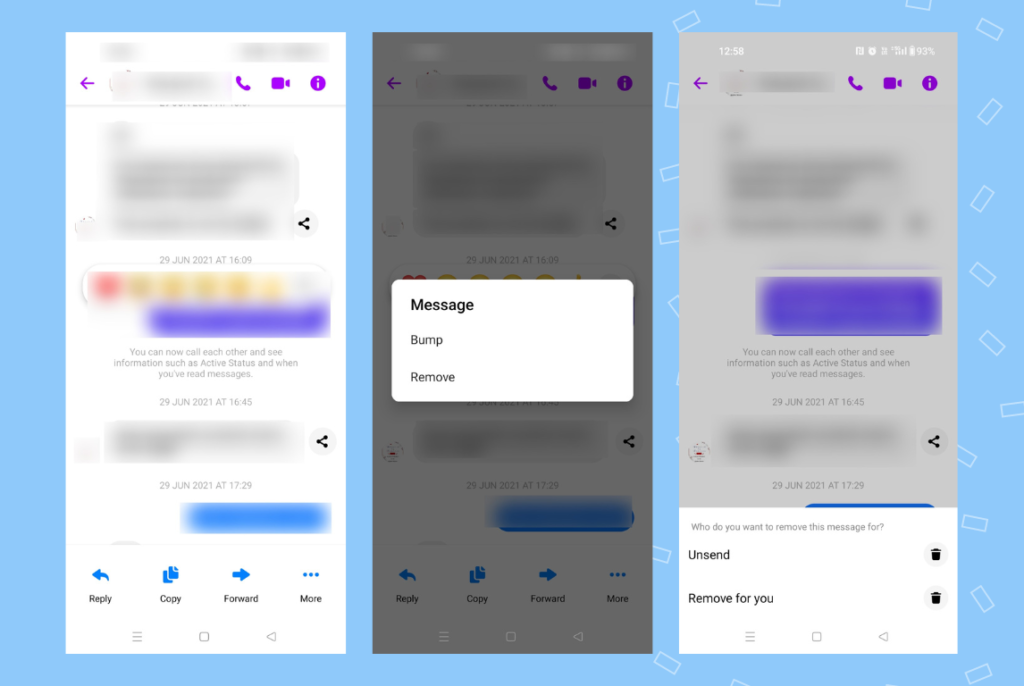
How to delete Messenger messages – deleting entire conversations?
If you want to delete an entire conversation from your Messenger app, here’s how:
- Step 1: Open the Messenger app on your smartphone.
- Step 2: Locate the conversation you wish to delete.
- Step 3: Swipe left on the conversation.
- Step 4: Select “More.”
- Step 5: Tap the “Delete” button.
To delete an entire conversation on Messenger’s desktop version, follows these steps:
- Step 1: Open the Messenger website on your desktop browser.
- Step 2: Find the conversation you want to delete.
- Step 3: Hover your cursor over the conversation and click on the three dots (ellipsis) that appear.
- Step 4: Select “Delete” from the options.
How to unsend a message?
Unsending a message on Facebook messenger is simple. To do it, follow these steps:
- Open Messenger and locate the message you wish to unsend.
- If you are on Messenger.com, hover over the message and click “More.”
- If you are on the desktop app, right-click on the message you wish to unsend, then click on the three-dot menu.
- Select “Unsend.”
- From there, you’ll see two options: Unsend for everyone and Unsend for you. Select your desired outcome.
Note: If you select “Unsend for everyone,” the message will disappear from your inbox and the recipient’s inbox. You will not be able to restore the message.
How to hide a message you received?
If you want to declutter your inbox and hide a few messages without deleting them, you can do so. Facebook Messenger allows businesses to archive conversations (but not individual messages) for their convenience.
Follow the steps below to hide messages from your inbox using the archive option.
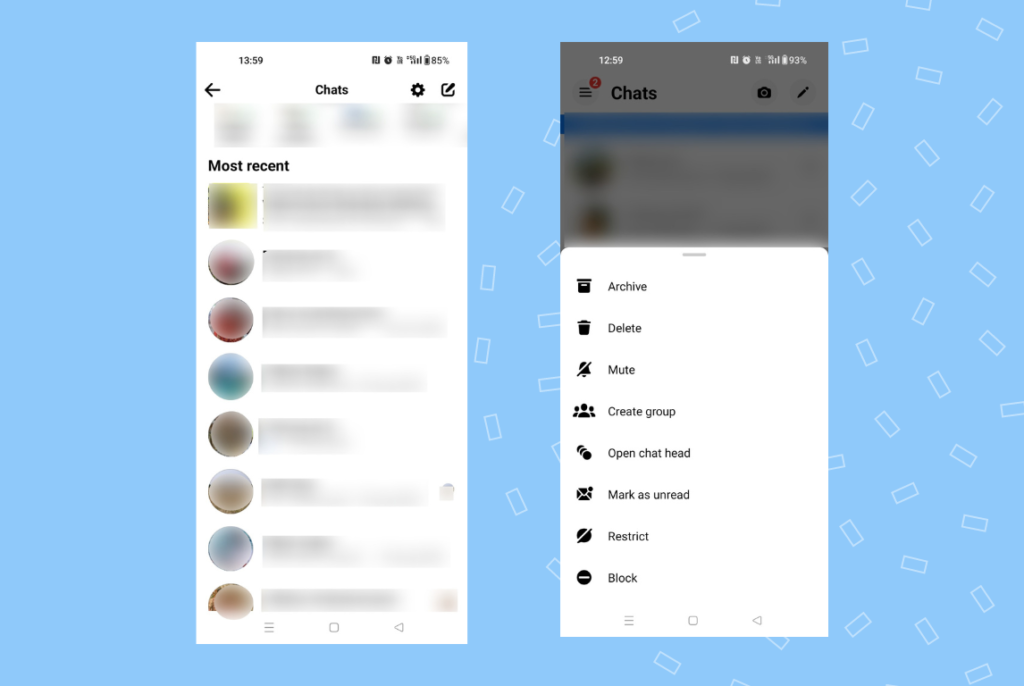
Step 1: Choose the Messenger conversation. Within Facebook Messenger, locate the conversation you wish to hide. This can be done on the mobile app.
Step 2: Open the menu. Next, choose and hold the conversation without opening it. A menu with the “Archive” and “Delete” options appears.
Step 3: Select “Archive chats.” Remember, even when you choose “Archive”, the messages you hid will reappear when the Facebook conversation resumes.
How to recover deleted messages from Messenger?
The above steps showed you how to delete messages on Facebook Messenger. But if you’ve mistakenly deleted an important message, don’t worry; there’s still hope to recover:
Step 1: Go to the main Messenger screen.
Step 2: Tap on the gear icon (Settings).
Step 3: Select “Archived Chats.”
Step 4: Look for the conversation containing the deleted message.
Step 5: Restore the conversation, and the message will reappear.
Don’t want to delete messages on Messenger? Archive it
If you don’t want to delete messages permanently, you can archive them. Archiving moves conversations out of your main inbox but keeps them stored and easily retrievable.
If I delete a conversation on Messenger, does the other person know?
If you delete a conversation on Messenger, the other person will not be notified that you have done so. Deleting a conversation is a private action that only affects your view of the conversation. The other person’s messages and conversation will remain on their Messenger app.
So they won’t know you have deleted the conversation from your end. Keep in mind that if you wish to hide a conversation without permanently deleting it, you can always choose to archive it instead.
Archiving moves the conversation out of your main inbox but keeps it accessible if you want to revisit it later.
Note: If you unsend a message by selecting “Unsend for everyone,” everyone in the chat will be able to see that you have unsent a message.
What happens when you delete a conversation on Messenger?
When you delete a conversation on Messenger, the following things happen:
Conversation removal
The entire conversation, including all messages, photos, videos, and other shared content, is removed from your Messenger app. So if you delete a message on Messenger, can the other person still see it, the answer is no.
Recipient’s view – they can still see the conversations
The other person or people involved in the conversation can still see the conversation on their Messenger app. Deleting the conversation only affects your account and does not delete it for the recipients.
No notification
If you think when you delete a conversation on Messenger, it deletes the other person, they will not be notified that you have deleted the conversation.
It is a private action that only affects your Messenger account.
No permanent deletion
While the conversation is removed from your view, it may still exist on Messenger’s servers for a limited time. Facebook may retain data for a certain period for system backups and other purposes.
So if you want to know how to delete old messages on Messenger, you should archive the conversations.
Chat history loss
If you have not archived the conversation before deleting it, you will lose access to the chat history, and you won’t be able to retrieve it.
Possible recovery
If you change your mind or accidentally delete the conversation, you may be able to recover it if you had previously archived it. Archiving moves the conversation to the “Archived Chats” section, making it accessible again.
FAQs on how to delete messages on Facebook Messenger
Within the mobile or desktop apps, click on the three-dot menu and choose “delete” to delete a message.
If you’ve archived the conversation, you can restore deleted messages. Otherwise, once deleted, messages are usually not recoverable.
No, deleting a message only removes it from your view. The recipient’s messages remain unaffected.
1 – Go to the conversation that contains the message you want to delete.
2 – Tap and hold the message you want to delete.
3 – Select “Delete.”
Yes, the recipient can still read the messages even if you delete them because you only delete them on your messages tab.
Leveraging Messenger with Birdeye
Now that you know how to delete messages on Facebook Messenger, it’s time to take some of the challenges out of managing your business’s Facebook messages and social media presence.
With Birdeye Social, you can automate your social media management processes and get more done in less time. Ready to see what all the hype is about? Watch a free demo today to get started!

Originally published