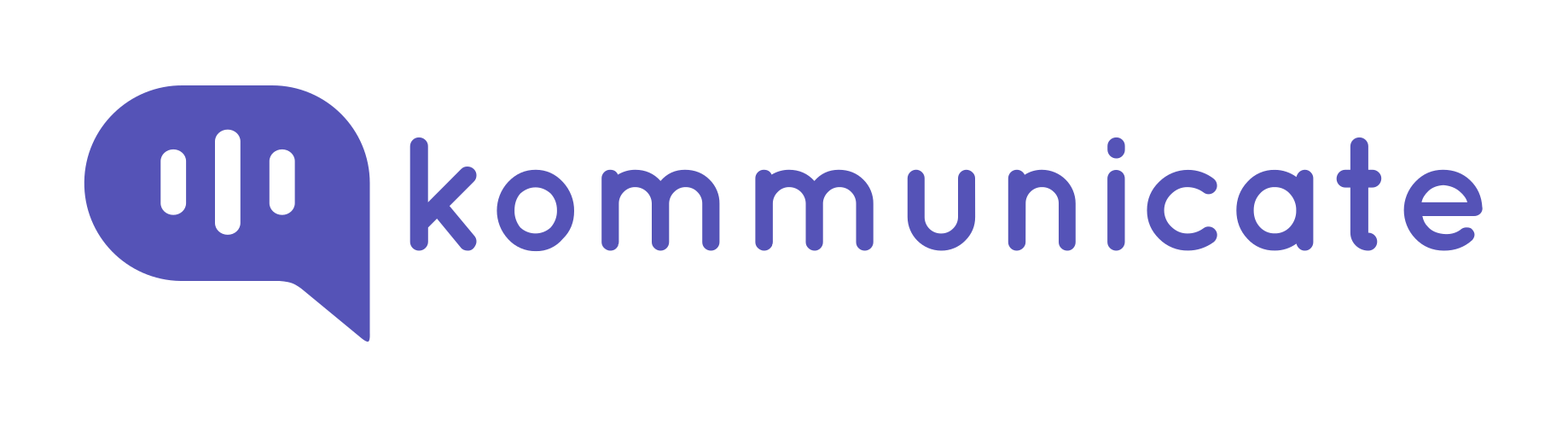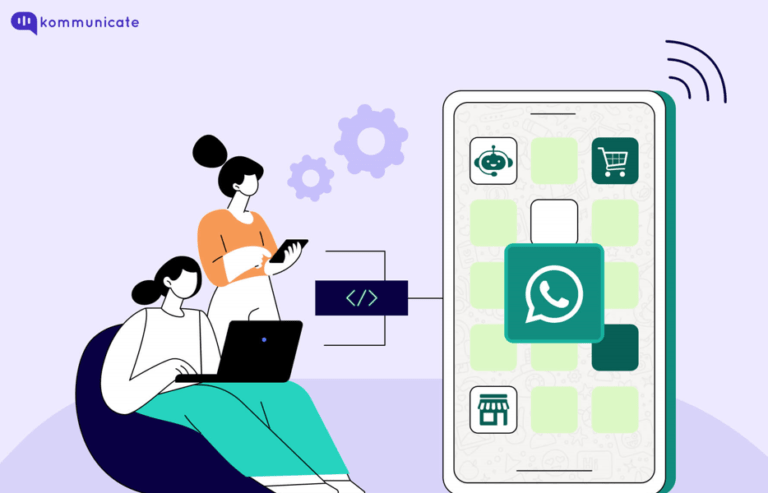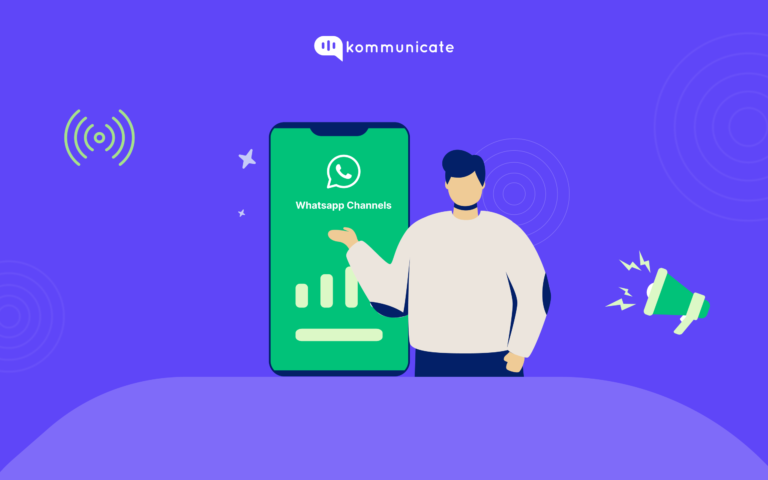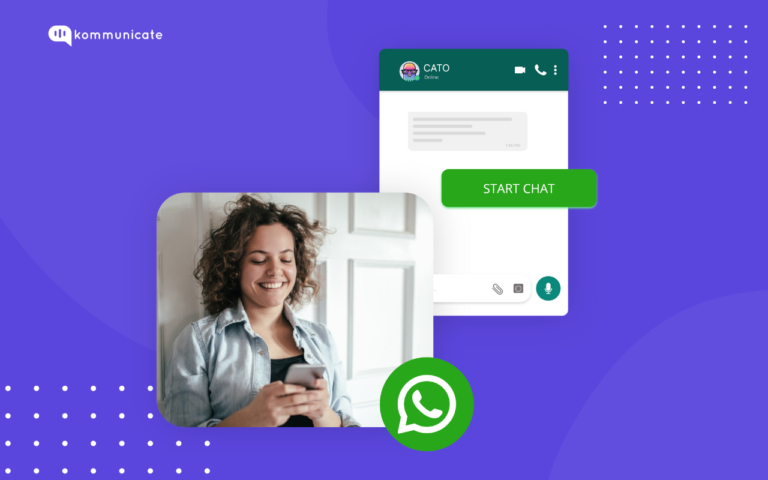Updated on July 11, 2023
WhatsApp Message Templates are specific message formats used by businesses to send notifications, alerts, and customer service messages to people who have opted in to receive WhatsApp messages. Appointment reminders, shipping information, issue resolutions, payment updates, and other information may be included.
With Kommunicate, one can easily send out Rich WhatsApp notifications. Where kommunicate lets you enable and send out (rich content) WhatsApp Templates Messages in with a few clicks. Campaigns are the simplest way to quickly and easily send highly relevant and personalised WhatsApp messages to the audience.
Kommunicate lets you integrate with WhatsApp business accounts using Twilio and handles queries via Kommunicate chatbot and human agents. Furthermore, Twilio is used for WhatsApp integration, and the Twilio signup process must be completed prior to beginning the integration with Kommunicate.
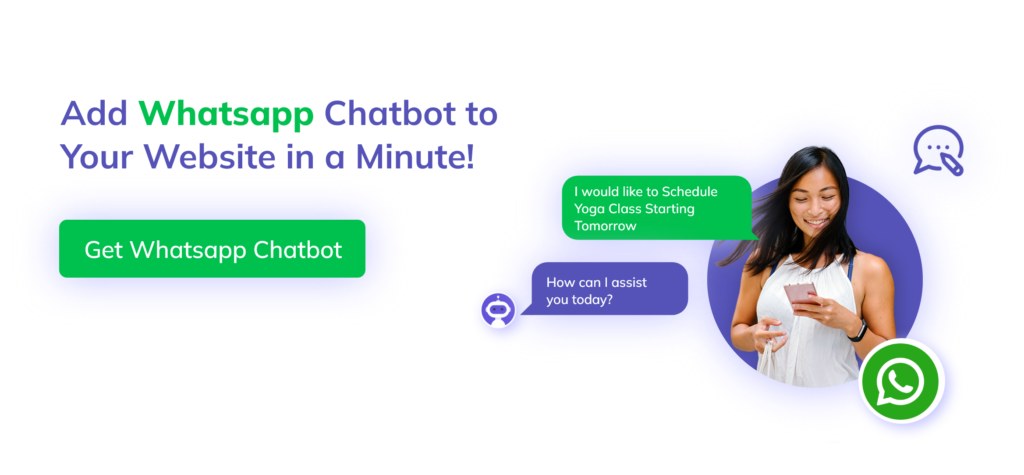
If you want to learn more about WhatsApp, you can also read:
These are the steps to configure Twilio with Kommunicate.
- Sign up to Twilio
- Have the following information handy to start the process.
- Facebook Business Manager account ID
- You will need your Twilio Account SID
- Request access to enable Twilio numbers for WhatsApp.
- Submit a WhatsApp Sender request in the Twilio console
- Integrate WhatsApp with Kommunicate using Account SID, Auth Token from Twilio console, and WhatsApp
- Enabled Number from Whatsapp
Please see this article for detailed instructions on integrating Twilio with Kommunicate and how to create a chatbot.
Once the integration is complete, we can begin creating buttons on the Twilio dashboard. Twilio supports interactive messages and allows you to create templates and designs to supplement customer interactions while also increasing client involvement. Let’s take a look at what we have
Twilio offers two types of predefined buttons:
Call-to-Action — Allow customers to call a phone number and visit a website
Quick Reply — Allow customers to return a simple text message
To use buttons, you need to submit them as part of a message template to WhatsApp. Once approved, templates containing buttons can be sent by sending the message text in your API request.
Create templates with buttons
To implement the buttons, Navigate to the Twilio console, go to Programmable Messaging >> Senders >> WhatsApp Templates and click the New message template button. Here, a template containing the buttons must be submitted.
Send buttons as part of WhatsApp messages once the template with buttons has been approved. Send a message containing the template’s body to send a button. The buttons are appended to the message automatically.
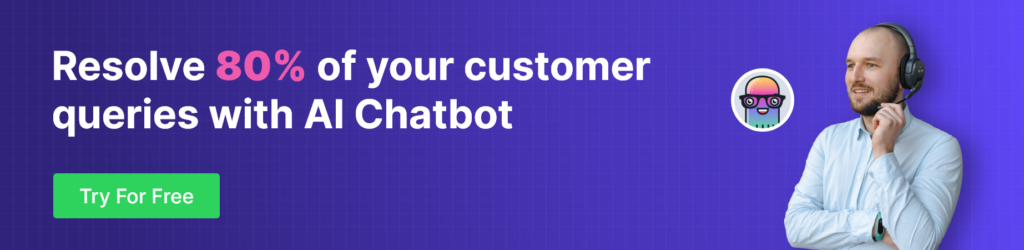
Conclusion
The potential for incorporating rich messaging into current marketing and customer experience initiatives has never been greater. So, by integrating with the Kommunicate platform, you can enhance your messaging strategies with rich messages that promote personalised engagement between businesses and consumers.
At Kommunicate, we are envisioning a world-beating customer support solution to empower the new era of customer support. We would love to have you on board to have a first-hand experience of Kommunicate. You can signup here and start delighting your customers right away.